How to Set Up Apple Pay On a WordPress Site
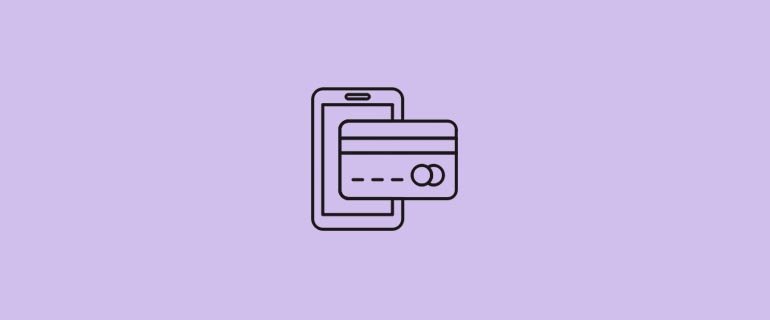
There are plenty of options for eCommerce merchants when it comes to accepting payments, with debit and credit cards being the most popular. However, with more consumers using mobile devices than ever before, there’s a shift towards more mobile-friendly payments
Apple Pay is one such option that offers a quick and secure way for customers to pay you directly from their phone. In this post, we’ll discuss why you should accept Apple Pay on your eCommerce website. We’ll then outline the steps necessary to set up Apple Pay on your website in minutes.
Why You Should Accept Apple Pay
There are many forms of payment that online vendors can accept: debit cards, credit cards, Cash On Delivery (COD), and even bank transfers. However, online retailers are increasingly expanding their options to include more technology-focused gateways.
One such payment option that’s popping up across the web is Apple Pay.
Apple Pay is a mobile payment and digital wallet service that enables users to make payments using debit or credit cards using their phone. The user enters their card data once, and then Apple Pay stores the data for future use.
The data can only be accessed and used via Touch ID or Face ID whether you’re making a purchase online or in-store.
Apple Pay isn’t the only technology of its kind, and other platforms such as Google and Samsung offer it as well. So, why should you choose Apple Pay?
Apple Pay is a quick and easy way for online customers to pay for your products and services, and it’s also a well-trusted means of payment. The ‘Apple Pay’ logo is likely to help you gain the trust of your customers, and they may be more likely to buy from you knowing that their payment is secure.
The option is also fairly easy to set up on your WordPress website.
How to Set Up Apple Pay for WordPress
If you want to add non-native functionality to WordPress, there are two ways to do so: through code, or via plugins. When it comes to adding payment options such as Apple Pay, plugins will provide the easiest and quickest route.
A quick search of the WordPress Plugin Directory will show a few highly-rated options and they all have one thing in common – they are all extensions for WooCommerce:
But what is WooCommerce, and how can it help you to add Apple Pay to your WordPress site?
WooCommerce is WordPress’s preferred eCommerce plugin which enables users to sell both physical and digital goods through their website. It offers many standard eCommerce features including an array of payment gateways.
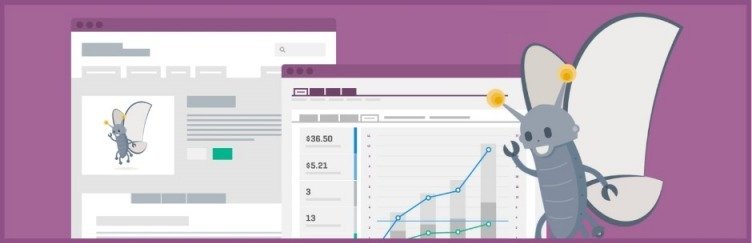
One such gateway is Stripe, an online payment processing software similar to PayPal.
As it currently stands, Apple Pay for WooCommerce is most easily set up via Stripe. This means that a combination of WooCommerce and Stripe will enable you to quickly and securely add Apple Pay to your WordPress website.
Apple Pay for WooCommerce via Stripe
This easy-to-follow three-step process will enable you to begin accepting Apple Pay payments on your WordPress website in just a few minutes.
Step 1: Install and Activate WooCommerce on Your Site
The first step requires you to install and activate WooCommerce on your WordPress website. Fortunately, this is simple and it takes just a few minutes.
From your WordPress dashboard, go to Plugins > Add New. Search for ‘WooCommerce’ using the search bar, and click Enter.
Locate the official WooCommerce plugin (it should be the first option) and click Install Now:
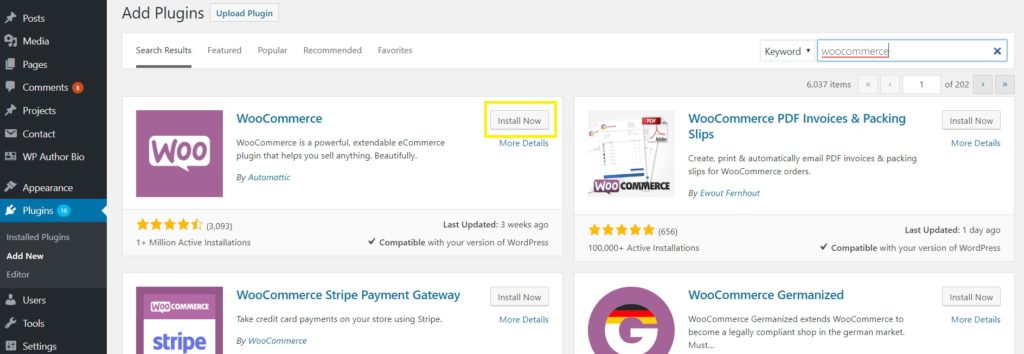
Once the installation is complete the Install Now button will become Activate. Click Activate and you’re ready to begin.
Step 2: Set Up Stripe for WooCommerce
Before you can start with this next step, you’ll need to be sure that you have an SSL certificate on your website. If not, it’s easy enough to add one yourself or through your hosting provider.
This will ensure that interactions between your customers’ browsers and your online server are encrypted and, therefore, more secure.
Once that is taken care of, you’ll need to enable Stripe payments through the WooCommerce plugin.
To do so, you’ll need to install one more plugin on your site: WooCommerce Stripe Payment Gateway. Once it’s installed and activated, you can return to the WooCommerce plugin’s Settings to continue.
Find WooCommerce within the dashboard’s left side menu and click Settings from the drop down. Then, click the Payment tab.
Scroll down until you see Stripe – Credit Card (Stripe) and toggle it ‘on’:
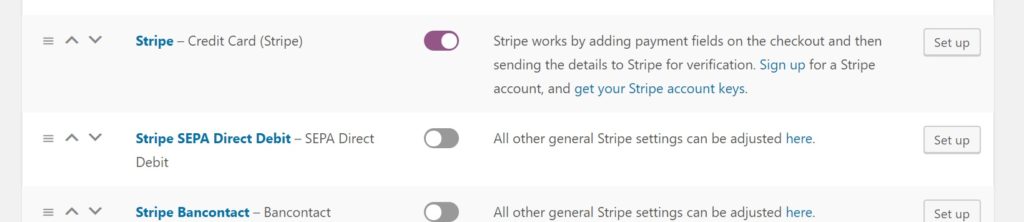
But that’s not all. You also need to link your Stripe account and enter your account keys.
To do so, click Set up next to the newly-toggled Stripe gateway. It’s here that you’ll need to enter your Publishable Key and your Secret Key, both of which can be found within your Stripe account:

Paste your keys into their corresponding field and Save changes. Your WooCommerce and Stripe accounts are now linked.
Step 3: Enable Apple Pay Within Stripe
Now it’s time to enable Apple Pay on your website, and you can do so from the same menu where you just entered your account keys.
Simply check the box next to Payment Request Buttons (if it’s not already checked):

This option will automatically enable Apple Pay whenever a customer tries to pay via Stripe while using the Safari browser.
Now Save changes, and you’re all done!
Are You Ready to Accept Apple Pay?
With mobile users taking up a significant share of eCommerce sales, it’s important to adapt your website to fit their needs. One way to do so is by accepting more mobile-friendly payments, such as Apple Pay.
Apple Pay is expected to account for half of all mobile wallet users by 2020 and, as such, it’s a smart choice for online retailers who want to take a step in the right direction. Even better, it’s pretty easy to set up using WooCommerce and Stripe.
Do you have questions about accepting Apple Pay on your WordPress website? Drop a comment below!
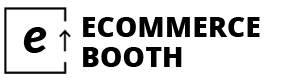
Error, which says:
Email addresses do not match
Billing Confirm Email Address is a required field
Stripe is expensive – the fee per transaction is a rip-off. Apple Pay is free for debit cards, so if you set it up on your own, you will save a lot as a seller. It would have been more interesting to learn about this option than just using Stripe, which everybody is able to do.
Hello Agent
Woocommerce Stripe Payment Free Plugin support Apple Pay and Google Pay?
Hi There,
Is there any way to use Apple Pay for WordPress with not using Stripe.
Regards,