Wix Review: Should You Join the Company of Millions?

Wix has a long history backed up by some impressive numbers.
It was founded in 2006 and had 1 million users already in 2009. Twelve years later, in 2021, Wix reached the 200 million users milestone.
As you can see, they are doing something right. And since I wanted to understand what’s behind Wix’s success, I wrote this review.
I’ll take a look at the Wix platform from an eCommerce perspective, and the plan I tested for this article was Business Unlimited.
| Ease of use: 4/5 | Features: 5/5 | Pricing: 3.5/5 | Support: 3.5/5 |
| The Pros | The Cons |
| True drag-and-drop functionality on the web editor. | No ticketing option on customer support. |
| Mobile editing. | Limited country support in Wix Payments. |
| Content Manager helps you separate the content from the design. | Expensive domain registration. |
| Comprehensive marketing tools. | You can’t change a page template on the fly. |
| Plenty of extensions are available through the Wix App Market. | Your monthly costs can skyrocket if you are not careful. |
The Verdict
Wix is one of the biggest (if not the biggest) online website platforms.
With over 200 million users, they have attracted a big crowd to their platform. And when you look at them, it’s no wonder.
Wix is full of features you can’t find anywhere else. The user interface is slick and, for the most part, easy to use and navigate.
Setting up your site is fast, and customer service is there for you if you have questions.
Wix also shines with its app market and comprehensive marketing tools. SEO options are also first-class.
As soon as you sign up with Wix, you’ll be surrounded by an abundance of features. While most of them are free, some are not. That’s why you should pay close attention to the ones you are using so that the monthly costs won’t surprise you.
You can also test a premium plan free for 14 days if you upgrade to it from the free plan. If you don’t find your premium plan valuable, you can cancel it within 14 days and get a full refund.
What is Wix?
Wix is over 15 years old and is the brainchild of Avishai Abrahami, Nadav Abrahami, and Giora Kaplan.
They got frustrated over building their website and wanted a simpler way to create one. That’s when the idea for Wix was born.
Over the years, the company snowballed and is now one of the key players in the online website builder industry. Wix has over 5,000 employees with offices around the world.
Wix is more than just a simple online builder. It has grown into a web development platform, where developers, designers, online professionals, and end users operate together.
But without further ado, let’s consider whether you should become one of the millions of users.
Getting Started with Wix
It takes a few steps to get started with Wix, and the whole process is straightforward.
First, head over to Wix front page and click on the Get Started button:
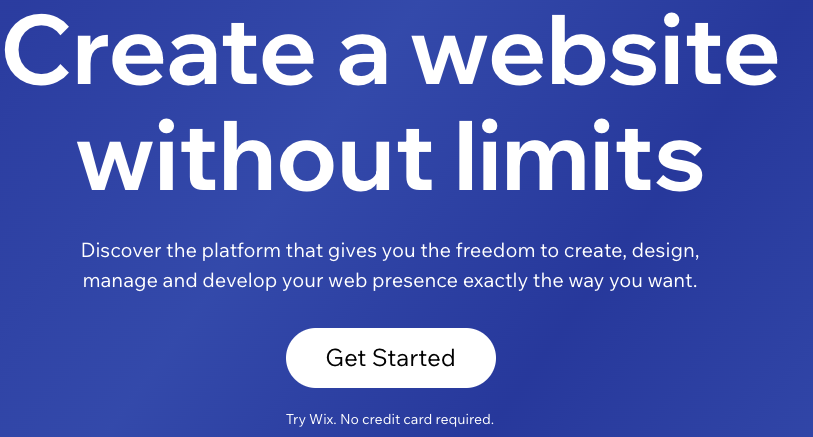
You’ll then choose your login username and password. You can create your own or take advantage of Google or Facebook authentication:
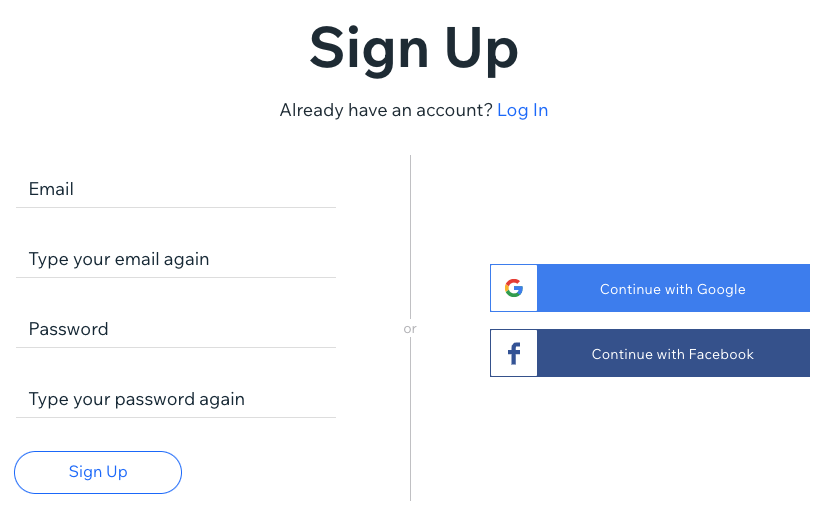
Next, Wix wants to ask you what your business is about. Alternatively, you can skip all these questions for the time being.
For now, let’s still assume you will go ahead and click the Get Started button:
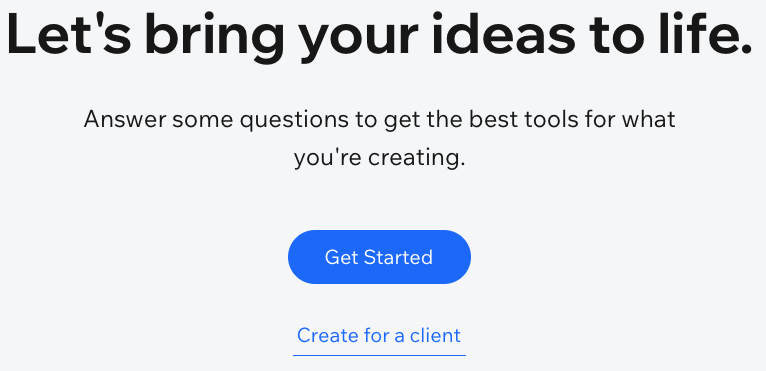
Then choose your industry. Based on your answer, Wix can personalize the later parts of the start-up wizard and your coming website.
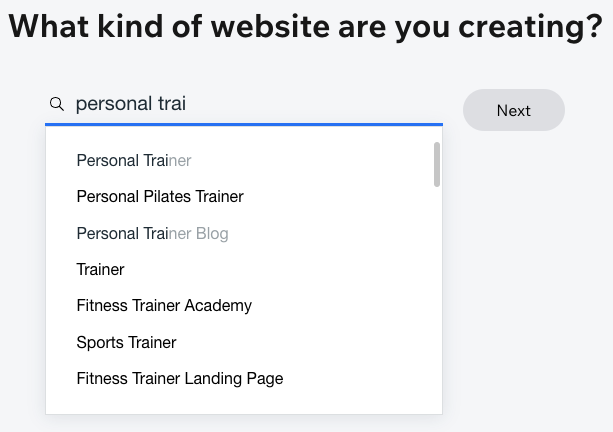
On the next screen, give your business a name:
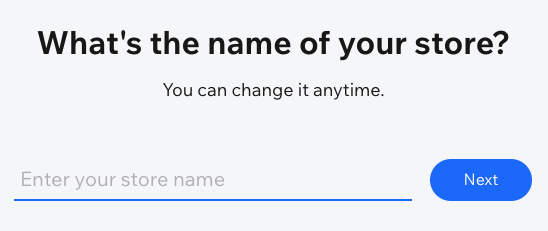
After giving a name, you can decide what features you want to add to your website:
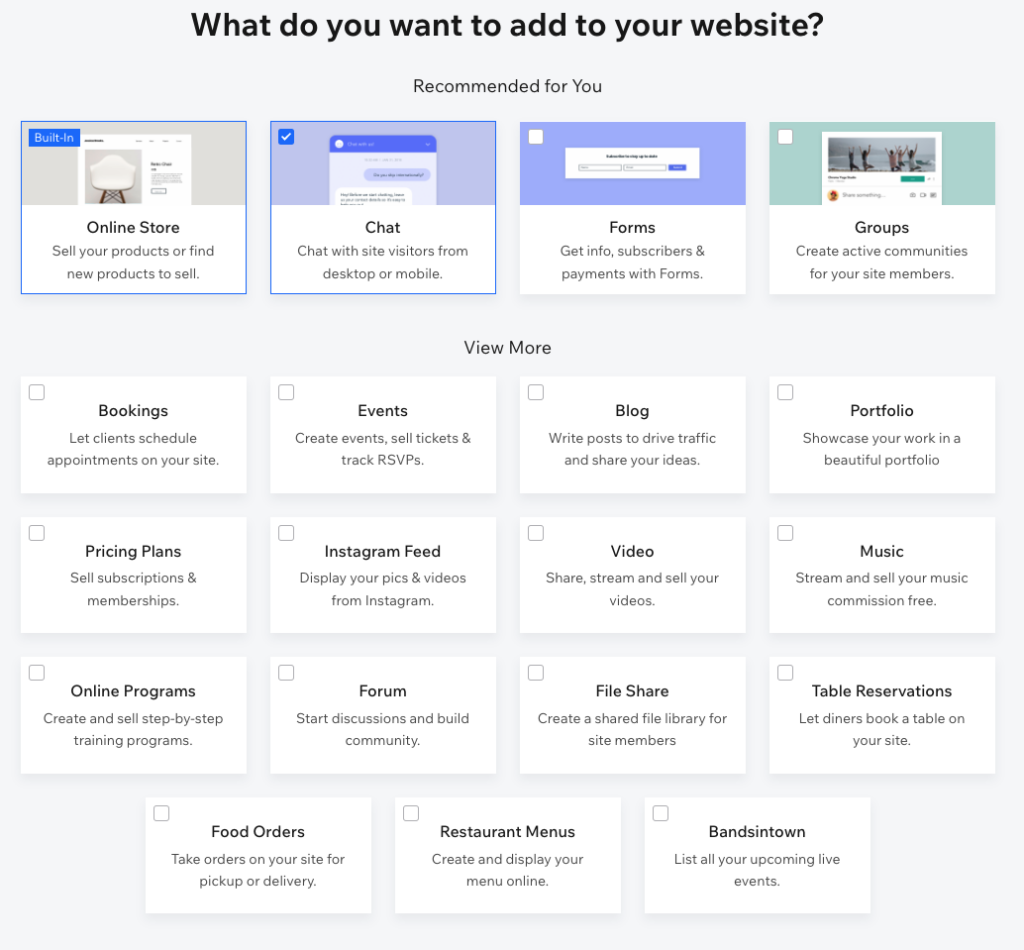
The Features view depends on the answer you gave in the Industry section.
In the screenshot above, I chose an online store as my business. But if I decided to choose Personal Trainer, the feature list would be different.
Finally, you’ll land on the Wix dashboard, where you can finish the configuration.
In general, the initial setup process was simple, and anyone can do it quickly, regardless of their technical skill level.
But there are even more steps you need to take before your store setup is complete. I’ll cover them later in this article.
Ease of Use
User Interface and Usability
Logging in to Wix gives you a bird’s eye view of the admin panel.
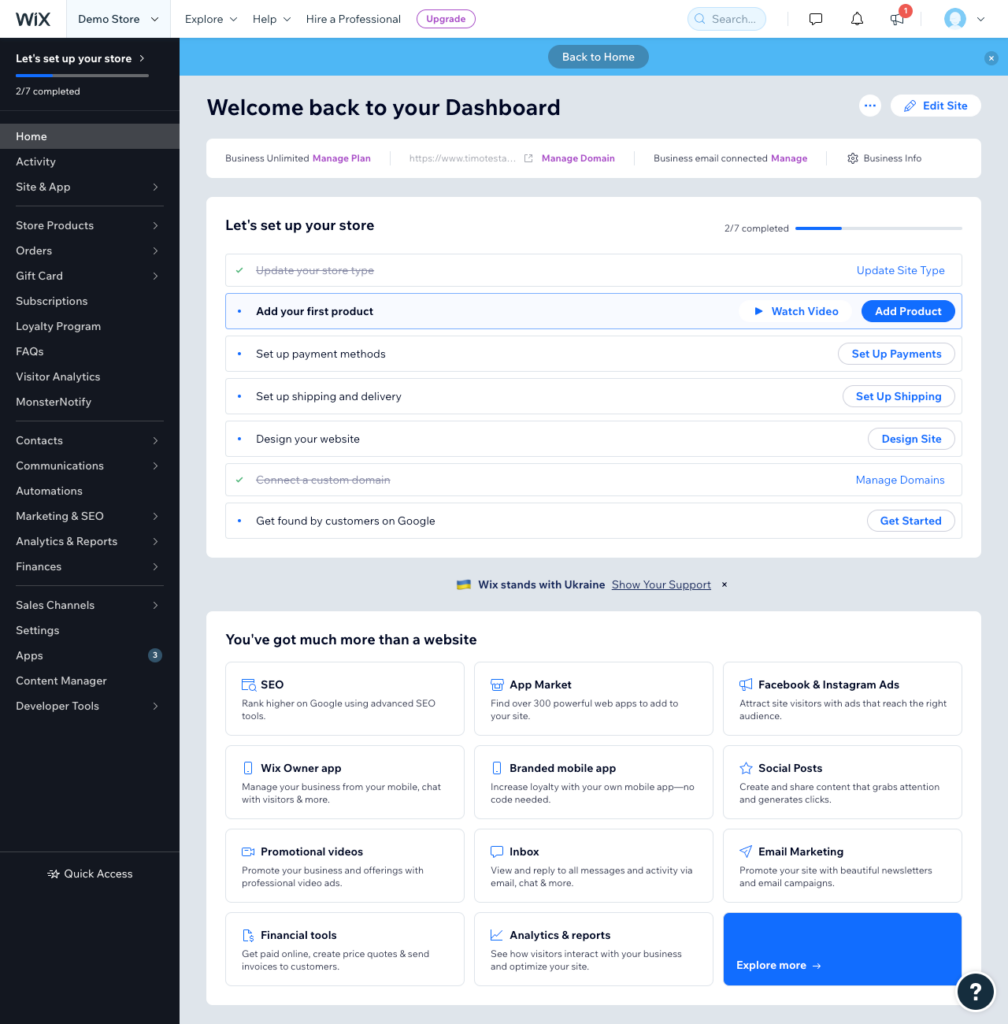
On the left, the main menu gives you access to your store’s main actions.
Navigating this menu is easy, as the navigation items clearly state what they are all about. For instance, you can clearly understand where you land when you click Orders, Gift Cards, or Contacts.
Menu items also have a convenient hover effect. If the item has sub-items (arrow pointing right), you can see them at a glance without clicking the menu.
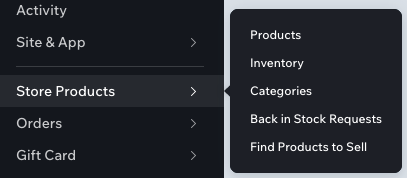
On the right, you have quick access to your current active plan. You can also access other important sections, like the Site Actions menu or domain management.

For some reason, the top menu showed me that my business email was in a connected state. I had started configuring it, but I didn’t have an active Google Workspace subscription yet.
The most valuable part of the admin view was the checklist. This list showed me all the steps I had to take before launching the store to the public.
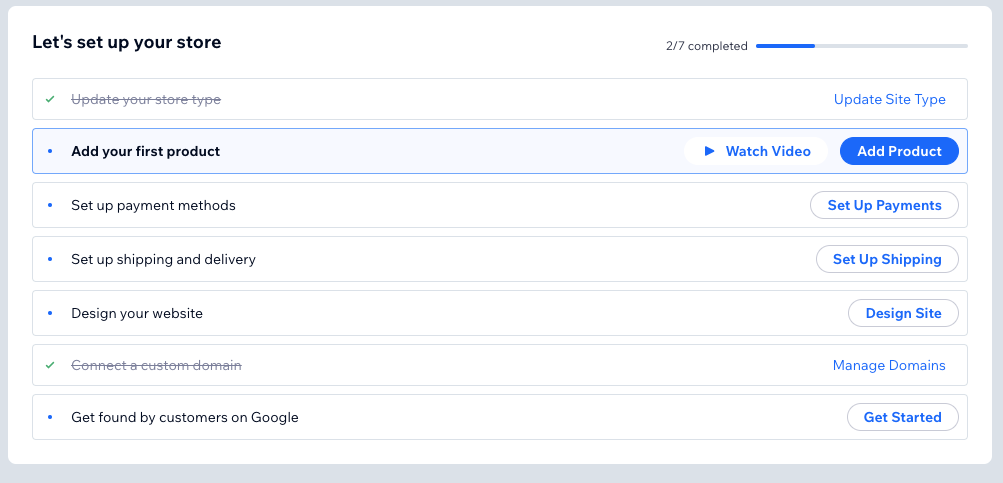
Finally, you can find links to important features at the bottom part of the admin view. This list is just a scratch of what Wix can offer you.
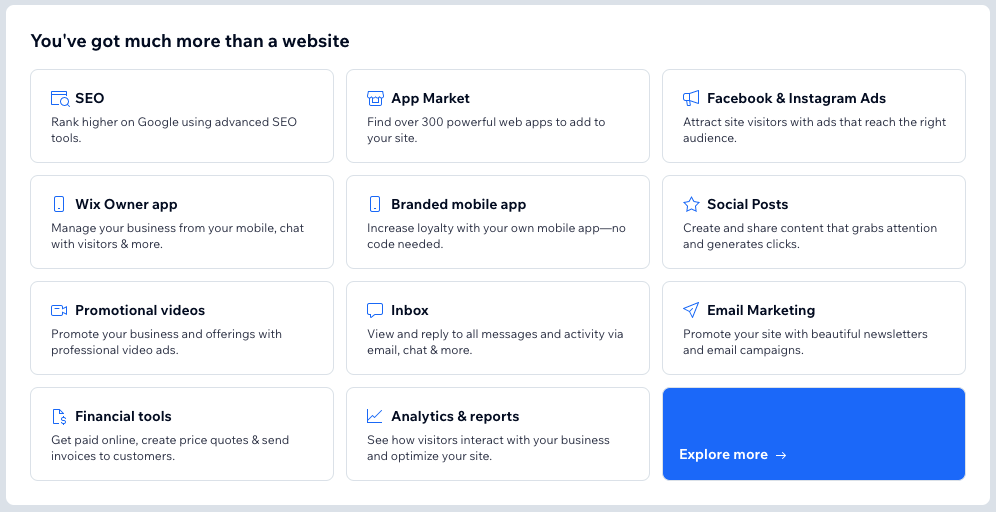
Overall, I liked the admin panel’s usability and UI. It was simple to use and navigate.
Editing and Building Content
When you click the Edit Site button, your website opens in edit mode.
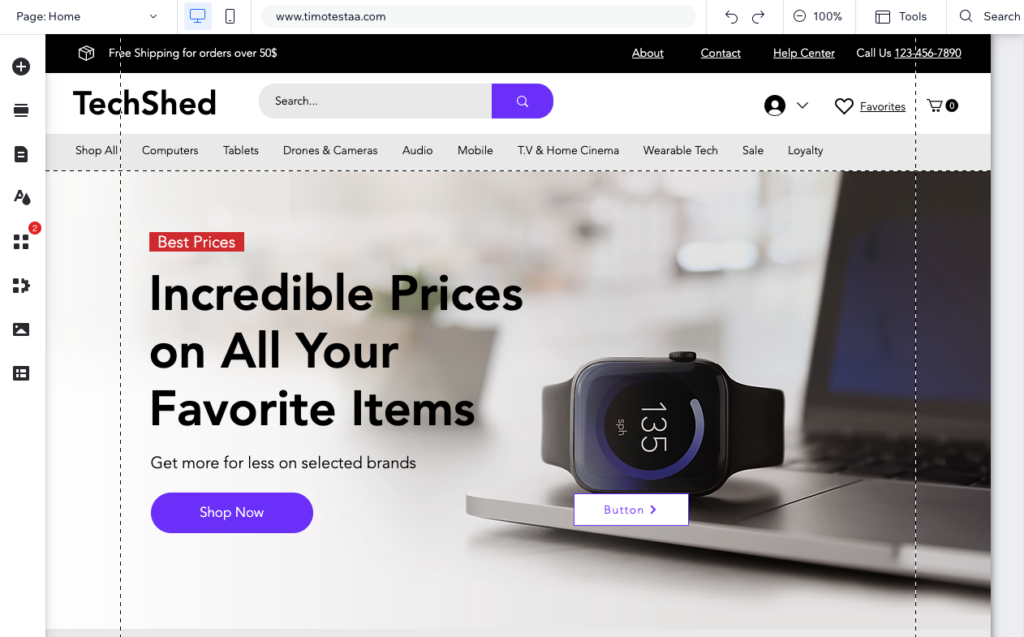
You can add sections, pages, media, and elements on the left. Clicking on any of these items launches a mega-menu from which you can select the component you want to add to the page.
I liked the mega-menu approach, although sometimes too much was going on. It will probably take a while until you feel comfortable with the abundance of options to choose from:
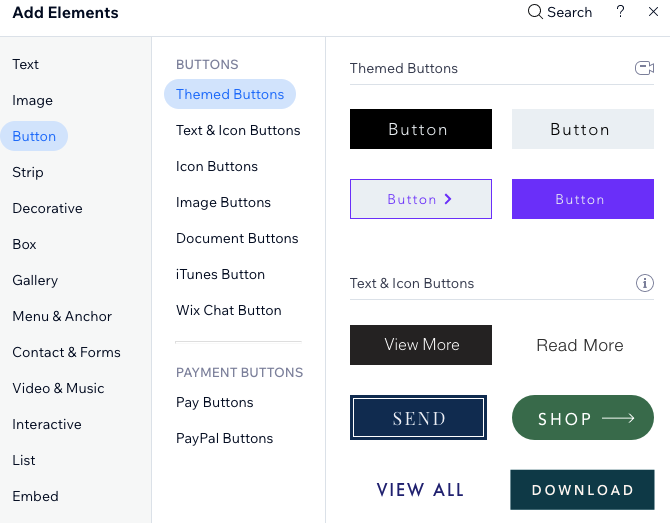
Wix also supports pixel-perfect drag-and-drop functionality, and you can place elements anywhere on the page.
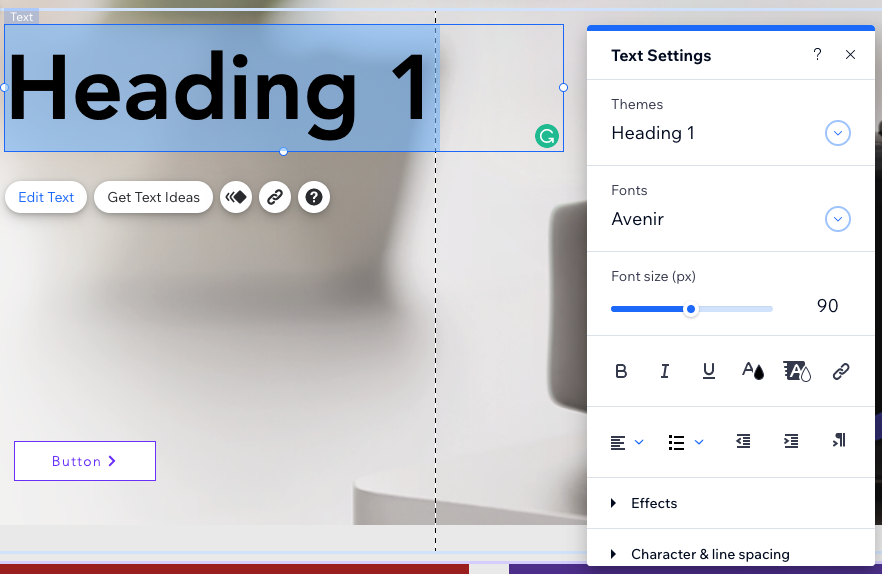
Each element has its configuration options, and you can even right-click on top of it to see more options.
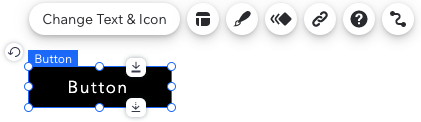
You can create any design you want with Wix Editor. But even if you have the flexibility to create anything, it’s not always reasonable. Stuffing your site with all the bells and whistles makes your pages unusable.
Mobile Editing
It’s now an industry standard that a website should be accessible with a mobile device, and Wix gives you the tools to achieve this.
When you click on the mobile icon at the top of the page, a mobile editor opens up. With this tool, you can create a separate mobile experience from the desktop one.
The editing experience is adapted to the mobile view. This makes sense as it’s not necessary to display the same editing functionality in the mobile editing view as on desktop.
While I loved mobile editing functionality, one thing was missing: editing in the tablet view. Hopefully, Wix will implement this feature soon to complement the editor toolset.
Content Manager
The Content Manager functionality allows you to manage and create content separate from the design. It’s ideal for projects, portfolios, or listings. For instance, one application of this feature is displaying store product categories.
With Content Manager, you manage and edit content in collections. Collections are then connected to your pages via datasets, giving them a dynamic feel.
The Content Manager also simplifies the content management process, as you edit from one place.
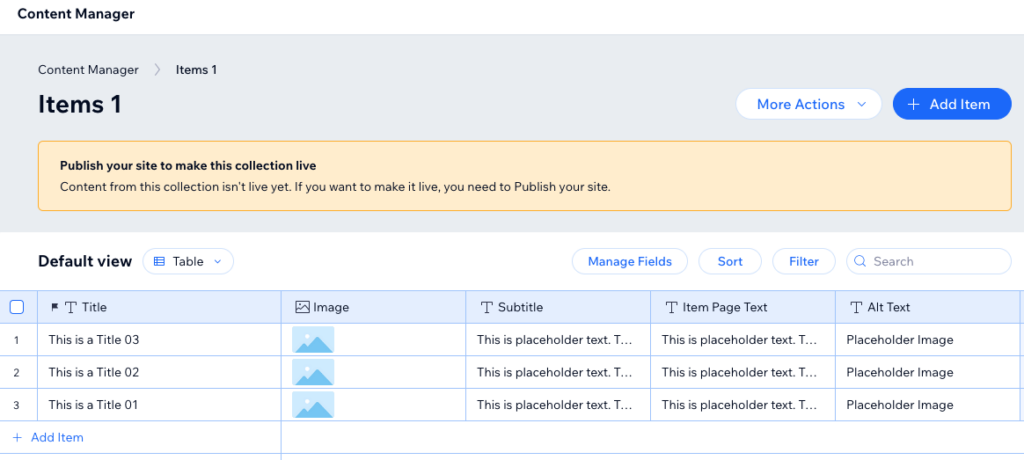
Once you have added a Content Manager to your site, you can start working with the content. You can use a preset (pre-designed content layout) or create a new collection.
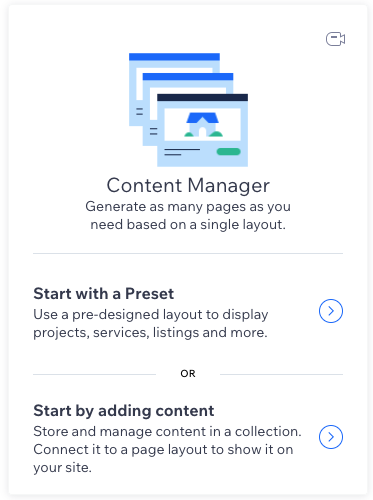
The user interface of this functionality followed Wix’s easy-to-use standard. Yet, it took me a few training videos before I truly understood the concept behind this tool.
So be prepared to spend some time until lessons sink in, and you learn how to apply the new knowledge in your eCommerce store.
Layout Options
Wix provides plenty of templates to choose from when you build your website. You’ll notice this when you visit the templates page:
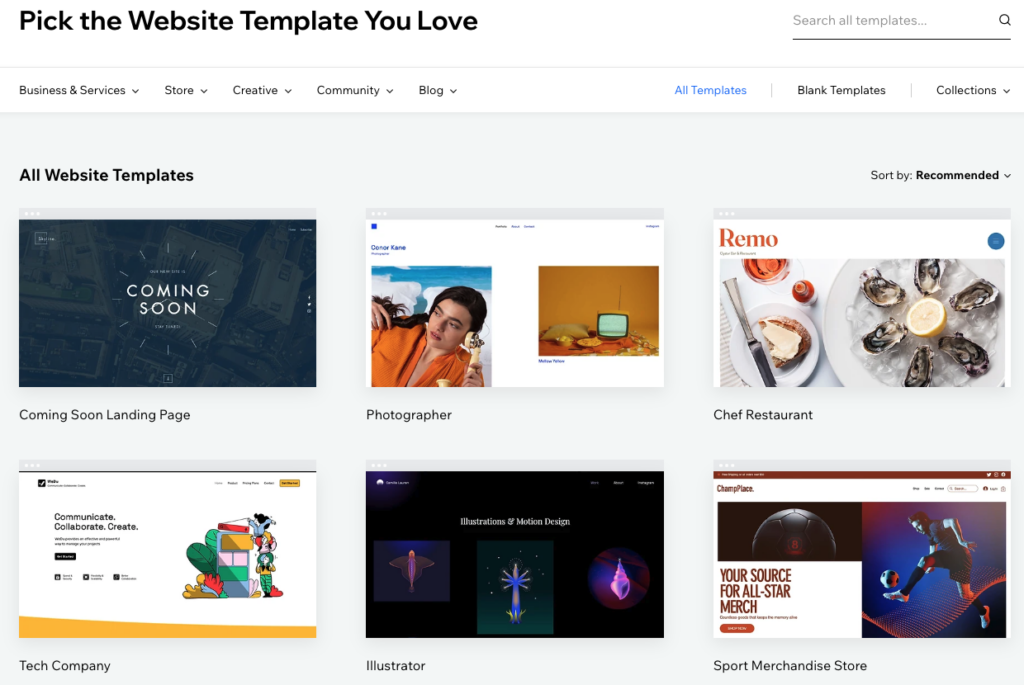
Just hover your mouse over any of the categories at the top, and you can find website themes divided into multiple categories.
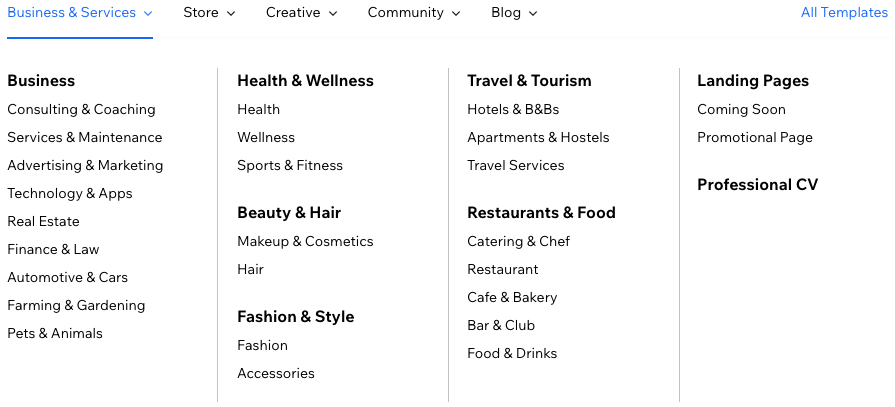
And if you are unhappy with the current theming, you can always create one from scratch with blank templates.
While the number of templates is a big plus for Wix users, one limitation is that you can’t change a template once you have chosen it. So, you’ll have to stick with the current template or create a new site with the new theming.
Store Management
As I told you, you can access all the store-related operations under the left-side menu on your admin panel. Let’s look closer at the main parts of the store.
Configuring the Website
Remember when I talked about the initial website configuration at the beginning of this article? Well, there is more to do when building your store from the ground up.
One of the essential tasks is setting up your website. To get started, click on the Design Site button on the top-right corner of the dashboard:

A whole new wizard helps you through the process. You then have two options for building your site:
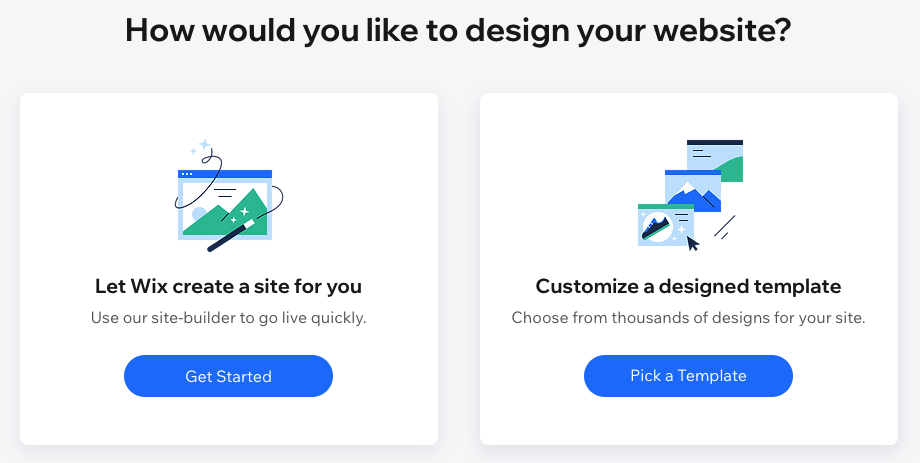
The first one (Let Wix create the site for you) uses Wix ADI (Artificial Design Intelligence) to build your website quickly.
This option takes only a few steps, and Wix creates the site for you based on your answers. For instance, you can choose the site template and which pages you want to include.
Once you have gone through the wizard, you can naturally tweak your site through the editor later.
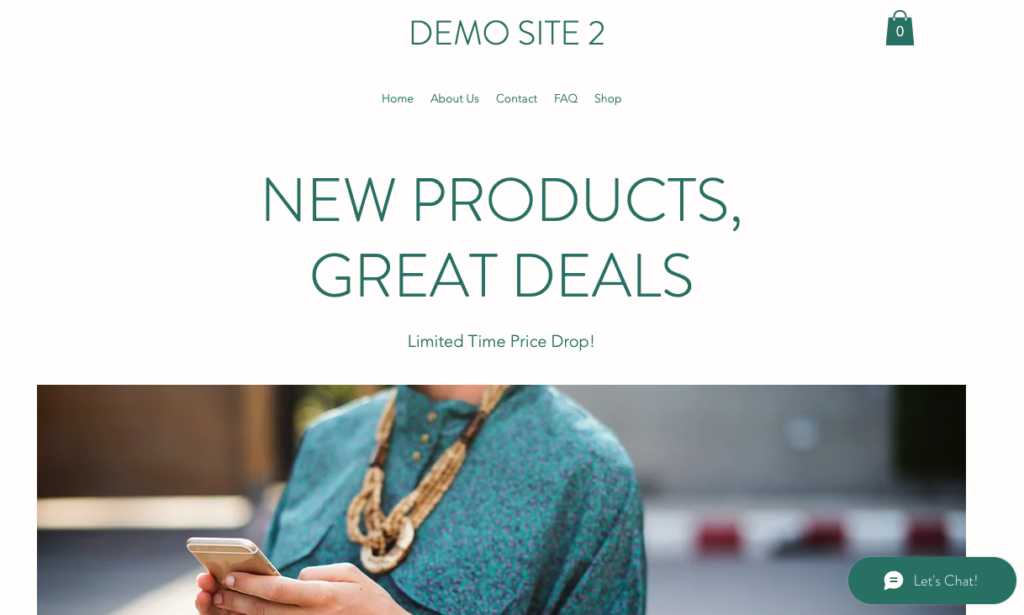
The second option is to pick a pre-designed template and customize it to your needs. This route gives you many more templates to choose from, unlike the Wix ADI, where the selection is limited.
While the Wix ADI is for those who want to get a website up and running fast, the editor approach takes more time. And although the latter option is more time-consuming, you’ll have more fine-grained control over the design process.
Adding Products
You can add physical or digital products to your store. This process is simple, and all the essential product information is in one form.
You can include product pictures and descriptions, pricing information, product options (six options, 100 option choices and up to 1000 variants), and inventory and shipping information. You can even turn your product into a subscription-based one.
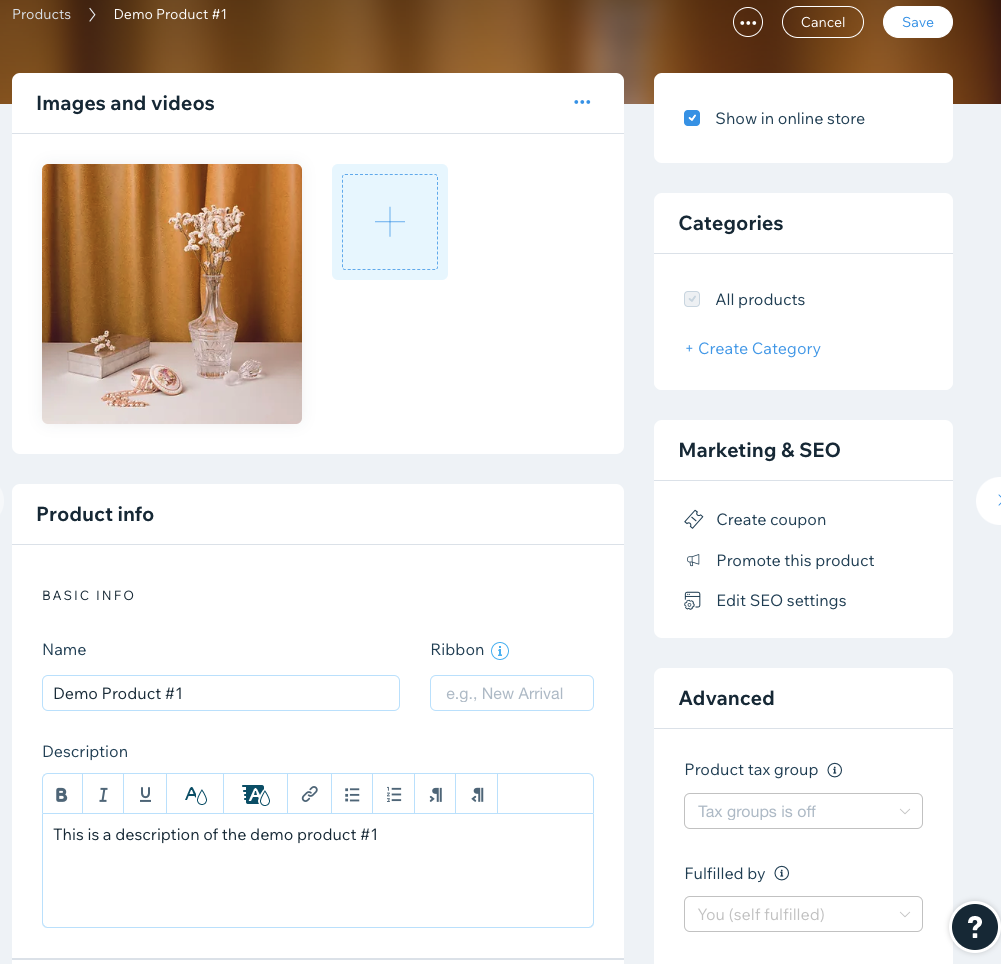
Fortunately, not all product-related information is gathered in one form, as that would make it a usability nightmare. You can add complementary information by clicking the links on the sidebar (for instance, the SEO settings).
Once you have added the products, you can see them in a dedicated view. So, head to the left-side menu and click on the Store Products > Products menu item:
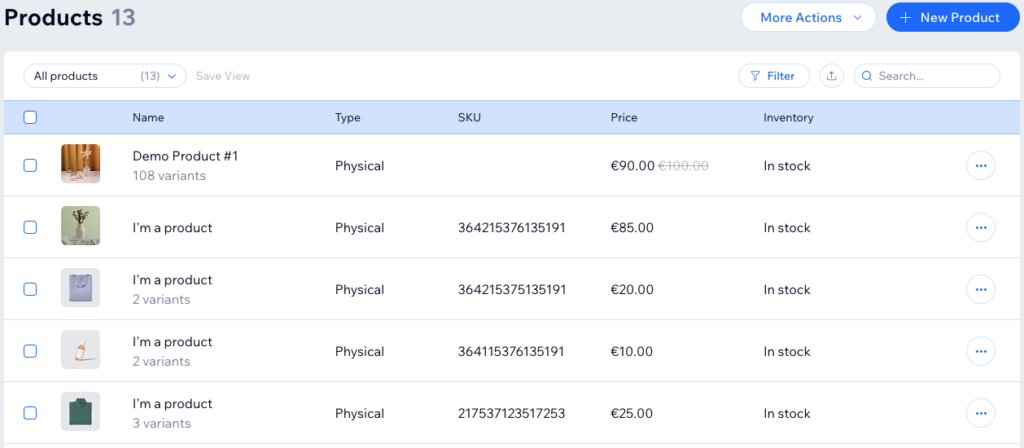
You can also group your products into categories. Grouping helps your customers, as it’s easier for them to find products in your store.
Unfortunately, Wix doesn’t support product subcategories. You can create them with workarounds, but this is not possible natively, through the Categories view.
Shipping Options
Both domestic and international shipping options are available. Wix also lets you define the type of shipping for goods, such as Free Shipping, Flat Rate, and Rate by Weight, Price, or Product.
You can also utilize a limited set of real-time shipping carriers, such as USPS in the US or Correios in Brazil. For more real-time shipping options, you can use third-party apps.
And to serve your customers better, the platform offers local delivery and pickup options.
Payments
Wix gives you many payment options.
The platform has a native payment system called Wix Payments. It accepts payments via major credit cards and Apple Pay. While Wix Payments is the preferred payment method, keep in mind that it’s only available in 15 countries.
On top of Wix Payments, you can accept PayPal and manual payments (via cash or cheque). In the latter option, you can give your customers further instructions on how they can make the actual payment.
If you are not happy with the payment options mentioned above, you have even more ways to choose from (please note the screenshot includes only a subset of options):
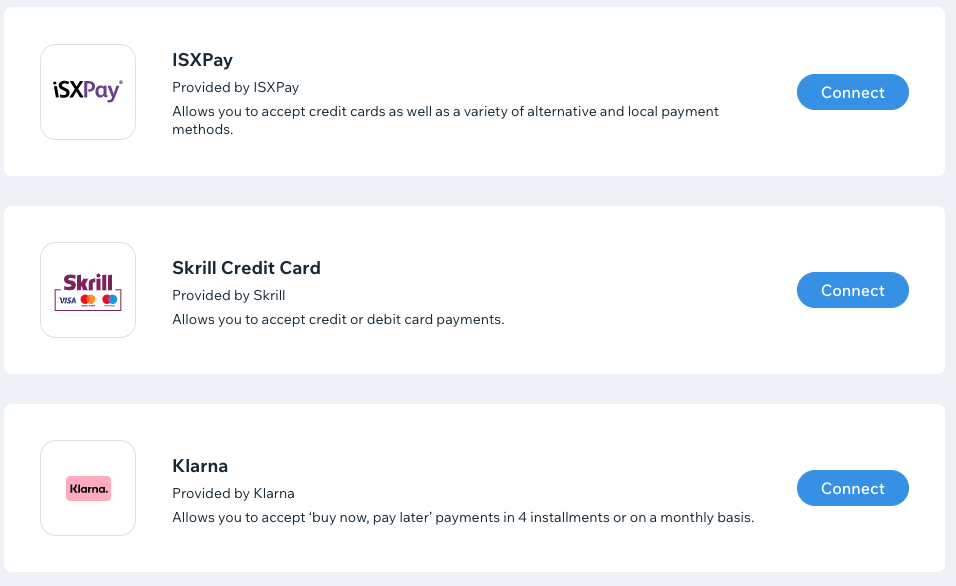
The payment gateway selection depends on the country you live in. Although Wix says they have support for over 70 options, the number of providers depends on your country.
Wix Top-5 Features
1. Everything in One Package
Wix gives you all the tools you need to run a successful website.
The best part is that you don’t have to worry about the technical aspects, like updating the software or worrying about hosting. Instead, you can focus on building the online store and website.
2. Wix App Market
One of the most robust features of Wix is its App Market.
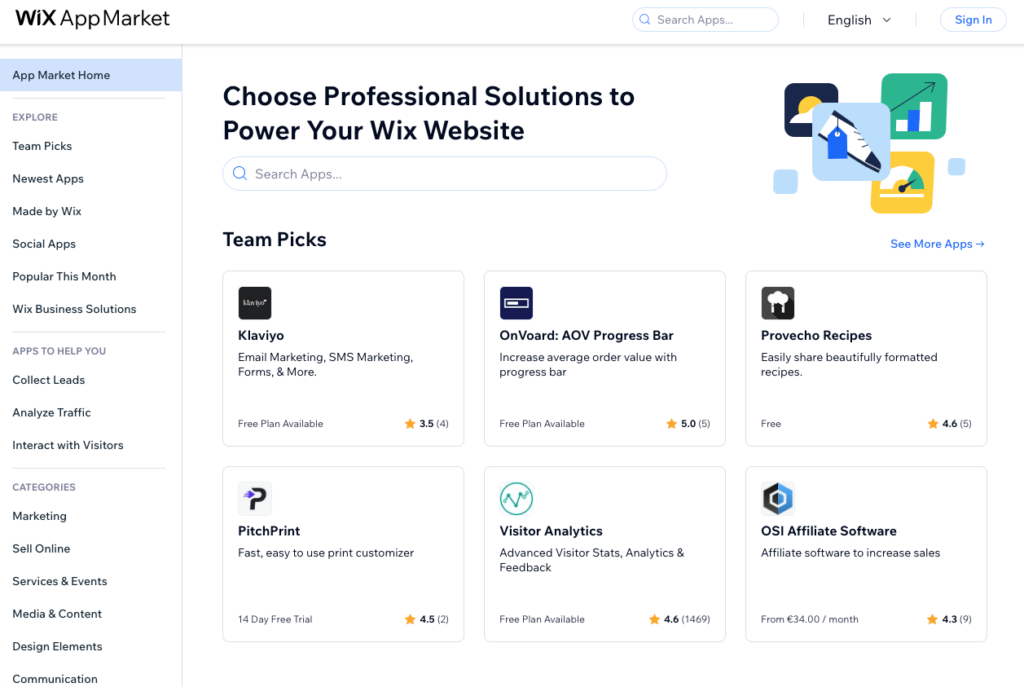
With over 300 apps in the marketplace, you’ll find plenty of exciting ways to expand your site. And the number of apps is growing, so even more opportunities will arise for you in the future.
I’ll cover the app market in more detail later in this article.
3. Marketing Tools & Ascend
The platform supports various channels when selling your products. For instance, you can market your products on Facebook, Instagram, and Google. You can even create video posts with the Video Maker tool.
Even though social media marketing has received much attention over the last few years, the old and trustworthy email still has its place. That’s why I was pleasantly surprised to find an email marketing tool feature. It also has great potential to boost your sales.
Email marketing is part of the Ascend marketing tools, and I had access to a free plan with my Business Unlimited plan. You can also upgrade to premium Ascend plans if they add value to your business.
4. Wix Automations
With the Wix Automation tool, you can automate tedious business tasks.
Traditionally, tools like IFTTT or Zapier have been big players in that arena. But with Wix Automations, you also have platform-specific automation recipes, like:
- Email visitors to recover abandoned carts.
- Auto-reply to chat messages.
- Remind customers a week before the invoice is due.
You can access even more automation recipes if you upgrade your Ascend plan.
5. Search Engine Optimization (SEO)
Wix gives you multiple ways to improve your SEO.
For instance, when you add a new product to your store, you can optimize them by adding a URL slug, a title tag, or a meta description.
You can also allow or disallow search engines to index the product page, add structured data markup, or instruct the search engine robots with more-detailed instructions on what information to display.
Under the Marketing & SEO > SEO settings, you can find even more optimization features. With these options, you can tweak the settings for your entire site:
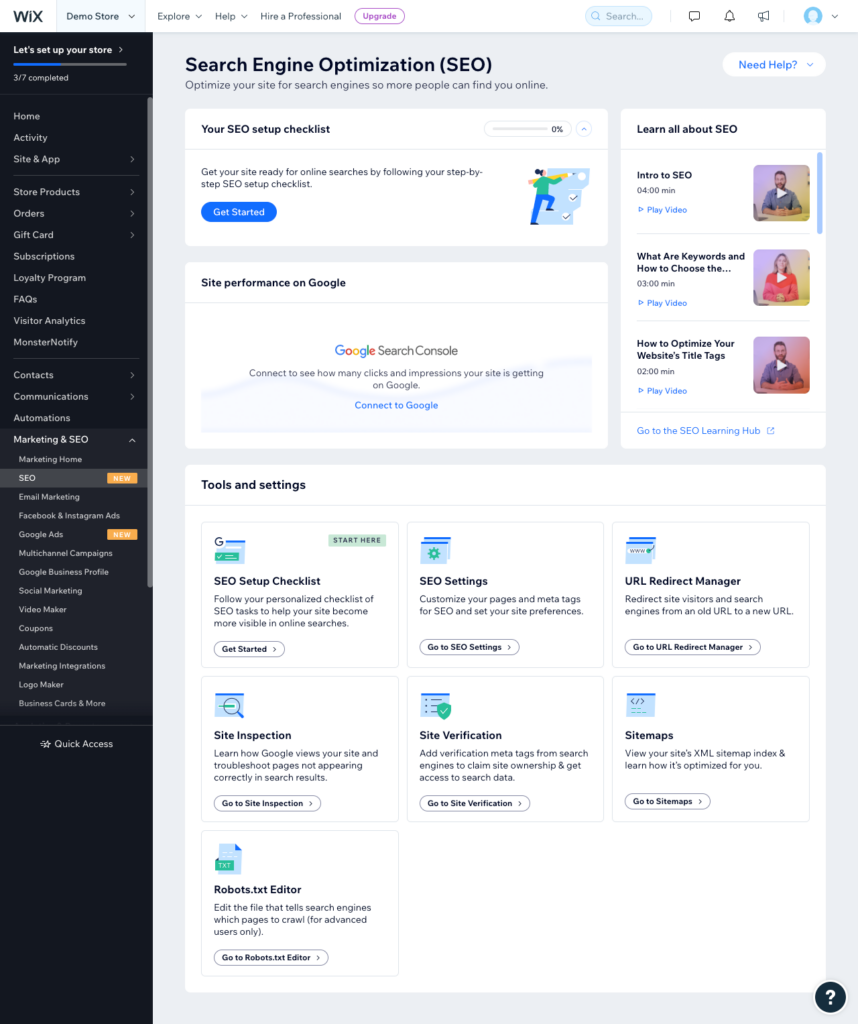
If you need help with the optimization tasks, use the SEO Checklist feature. After answering a few questions about your store, you get personalized suggestions on what to do next.
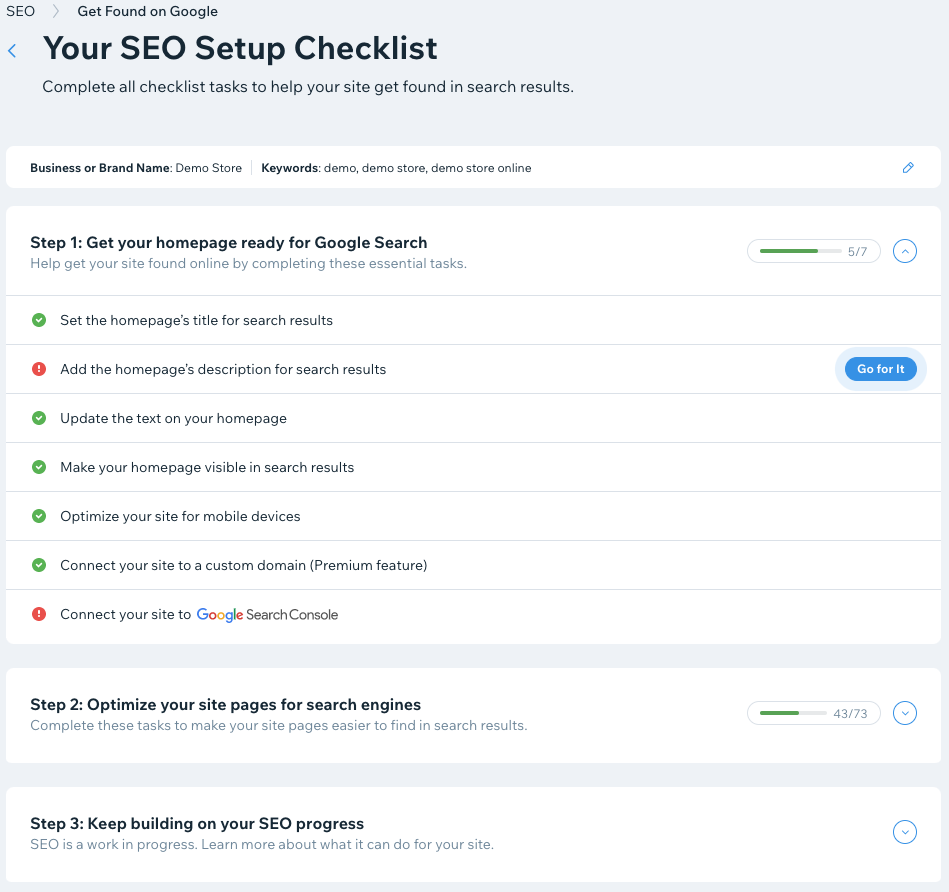
Extensibility and Integrations
How about expanding your website functionality? If so, then Wix is the right platform to do it.
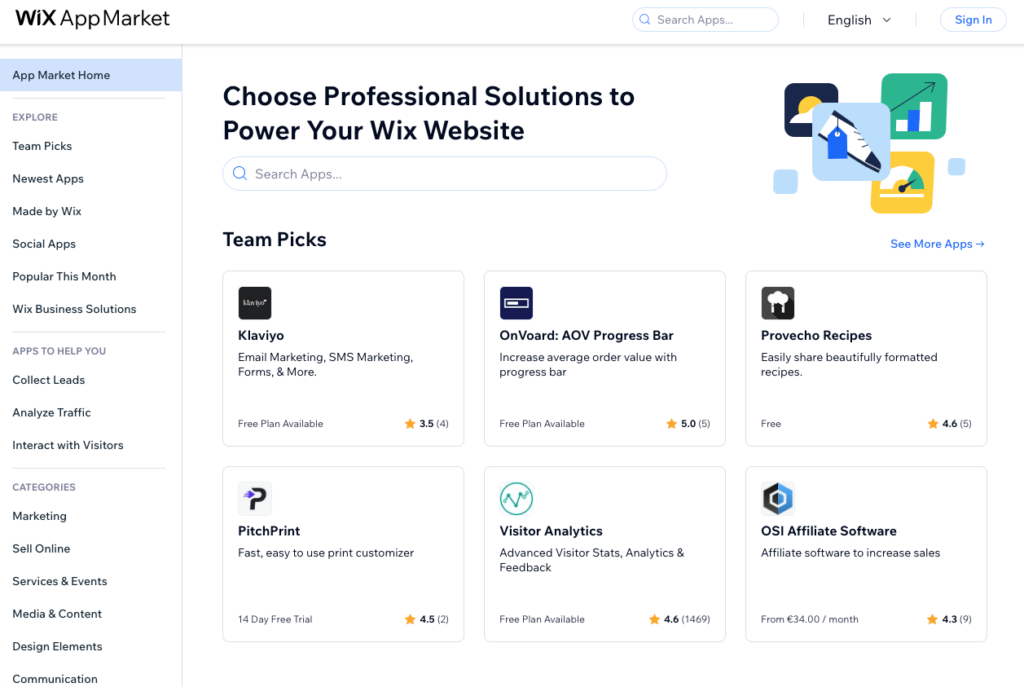
Wix has an app store called the Wix App Market, which has over 300 apps divided into six different categories. You can find apps developer by Wix or by a third party.
The front page of the App Market gives an overview of what types of apps are available. Once you click any categories or featured apps, you can find more information about them.
Adding an extension is simple. Just click the Apps > App Market link on your dashboard and pick the desired app you want to install.
On the app details page, click on the Add to Site button. The steps that follow depend on the app you are about to install.
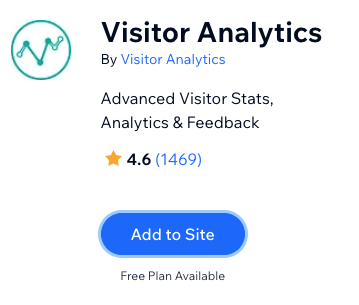
You can find apps at many pricing points, but unfortunately, I couldn’t find a category for all-free apps. That would have been useful because sometimes, a free app could be your ideal solution instead of investing in a premium version.
You can see the list of installed apps under Apps > Manage Apps on your dashboard. In the centralized view, you can access all the apps and manage them the way you need.
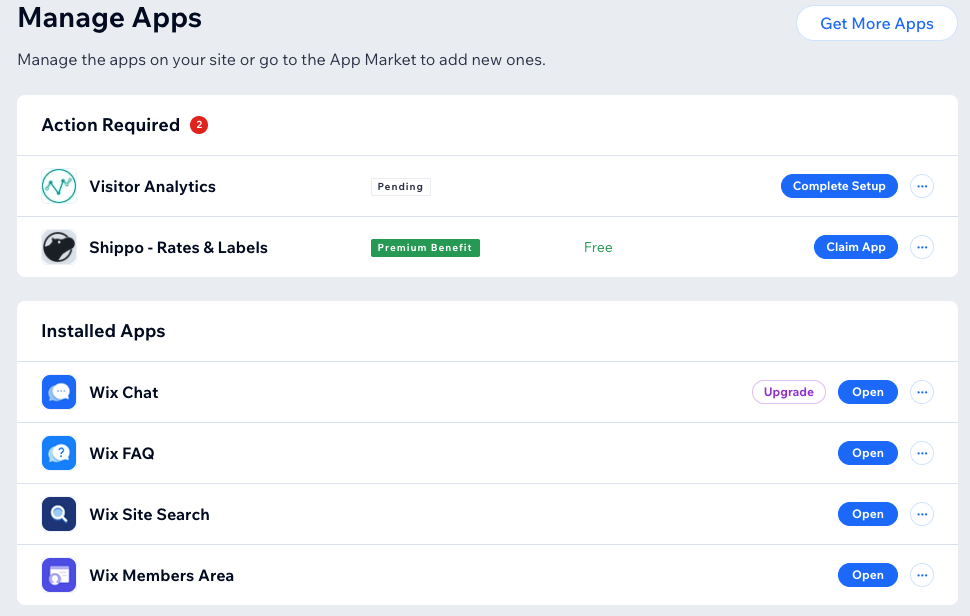
In general, the management view is simple and easy to use. It gathers all the necessary information you need in one place.
Pricing
Plans
Wix comes with four website plans and three eCommerce plans. But since this article concentrates on running an online store, I’ll focus on eCommerce pricing.
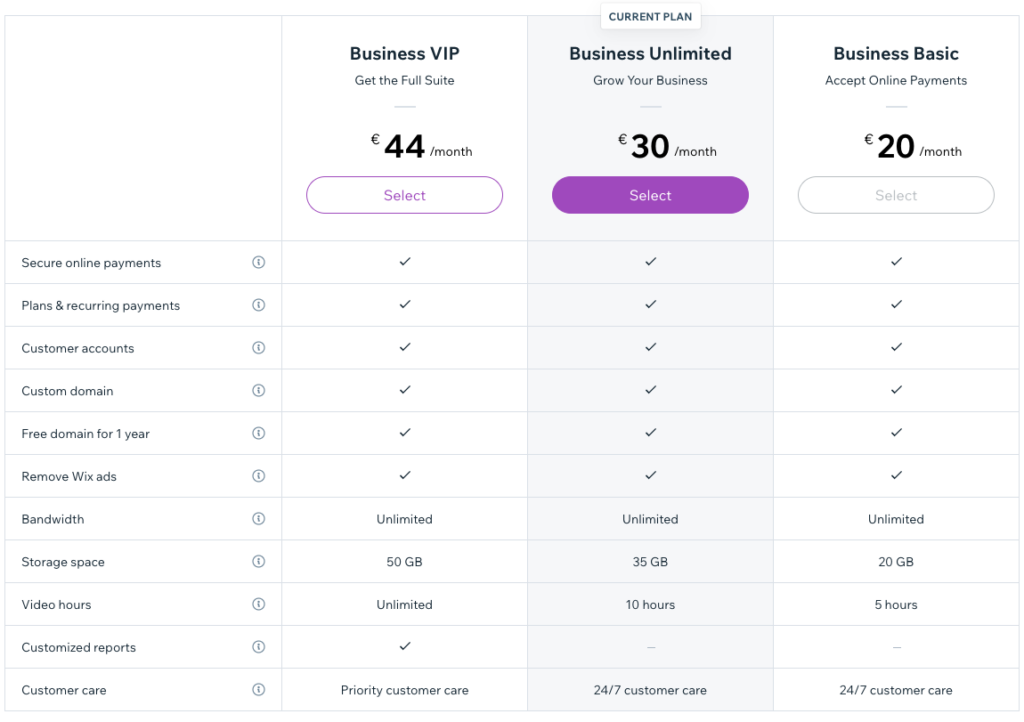
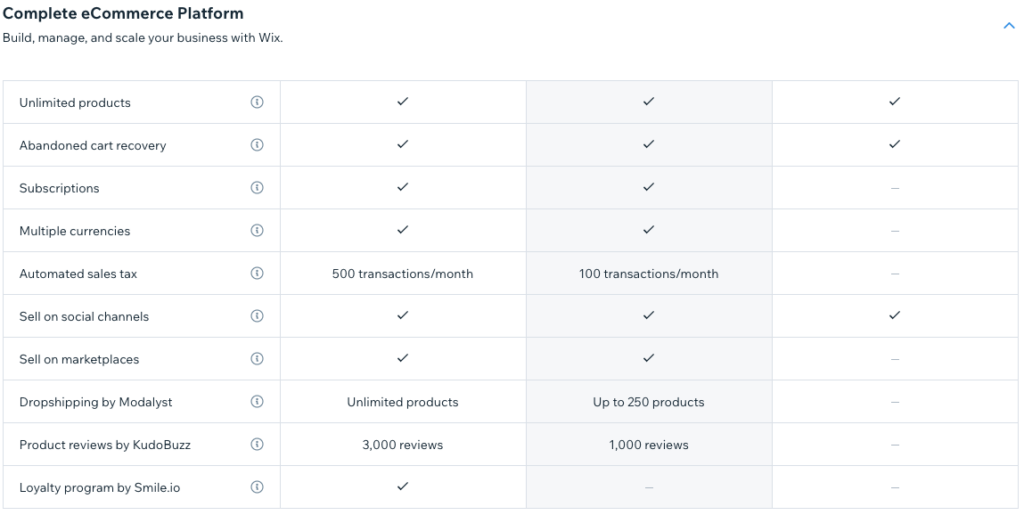
The most affordable plan is the Business Basic.
The plan costs $27/20€/mo for annual pricing ($34/25€ with monthly billing), giving you features like unlimited products or abandoned cart recovery. You also get a free domain for one year, unlimited bandwidth, and 20 GB of storage.
The next plan is Business Unlimited, which costs $32/30€/mo for annual pricing ($38/36€ with monthly billing).
On top of all the features of the Business Basic, you can collect recurring payments from your customers and display your product pricing in the local currency.
With this plan, you can also sell on social channels like Facebook or Instagram. Business Unlimited also supports dropshipping up to 250 products.
Finally, we have the Business VIP, the most feature-rich plan. Currently, it costs $59/44€/mo for annual billing ($64/52€/mo with monthly billing).
With this plan, you can automate the sales tax billing to 500 transactions per month or collect 3,000 product reviews (by KudoBuzz) from your customers.
You can also implement a loyalty program (from Smile.io) by offering coupons and rewards for your returning customers.
But these features are only some of what you get!
All the plans, regardless of their level, give you access to features specific to a particular industry:
- Online Booking Platform: Accept bookings for appointments, classes, and courses.
- Ticket and Event Management: Promote and manage your events.
- Online Orders: Manage your restaurant orders.
- Hotel Reservations: Manage your hotel bookings and reservations.
- Solution for Fitness Pros: Run your fitness business online with the help of Wix Fit.
- Monetize Your Art and Content: Sell your artwork or stream your v and make sure you understand the payment options in advance.
You can get at least a certain estimate on the pricing on the Wix App Market page. But always see the developer’s website for the latest information.
Domains
Like other eCommerce platforms, Wix provides a free domain for the first year if you subscribe to their service.
While this is a nice perk, you should also consider the costs after the free period. In the case of Wix, it costs $17.35/17.50€/year to renew a .com domain.
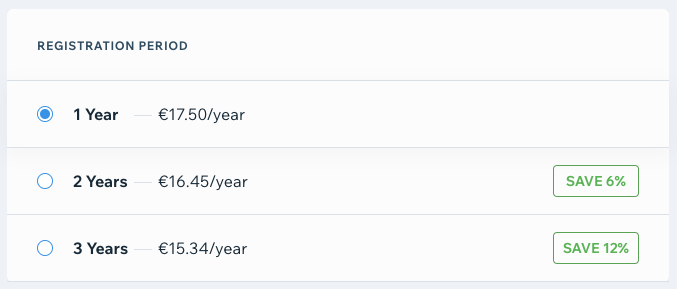
With an external registrar, like NameCheap, the registration cost is higher. On the other hand, the renewal price is lower.
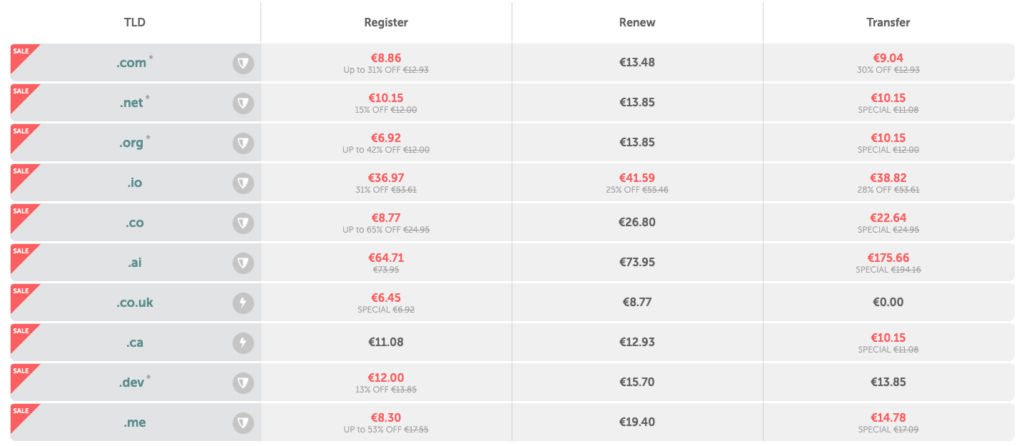
But that’s not all.
I always pay attention to privacy matters when I register a domain. In other words, I want to hide all my contact information in the WHOIS domain search.
WHOIS is a public service anyone can use. By default, all your domain contact information (yes, including a street address and a phone number) is visible for anyone to see.
All the domain registration services – including Wix – have an additional option to hide your contact information on WHOIS. But the pricing differs based on the registrar.
With Wix, you can get the privacy option for $9.90/9.80€/year. So, if you choose the privacy option, the price for your domain after the first year jumps to $27.25/27.30€/year.
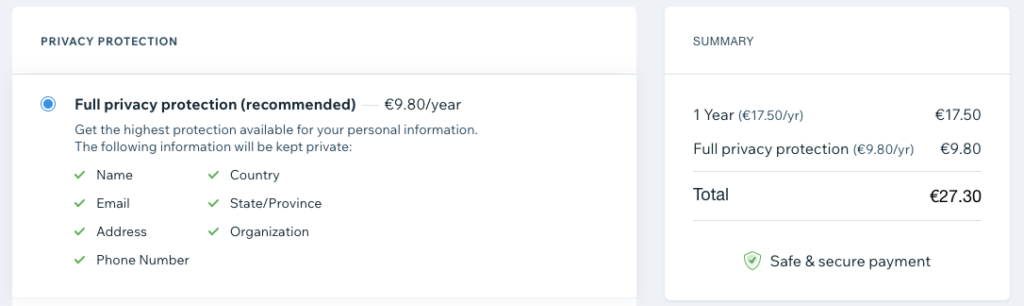
With NameCheap, you get the privacy option for free when you register a domain. At this time, their domain renewal price for the .com domains is $14.58/13.48€ (+ $0.18/0.17€ ICANN fee).
As a consumer, you’ll face a tough decision: Would you like to save money and step outside the Wix platform? Or do you prefer the convenience of letting Wix handle everything for you, thus, paying more?
Both options are lucrative.
Emails
The Wix platform doesn’t offer email accounts natively. Instead, they redirect you to sign up with Google Workspace (the Starter plan) for business emails.
The pricing is $6/5.20€/User/mo. If you purchase one year up-front, you’ll save some money.
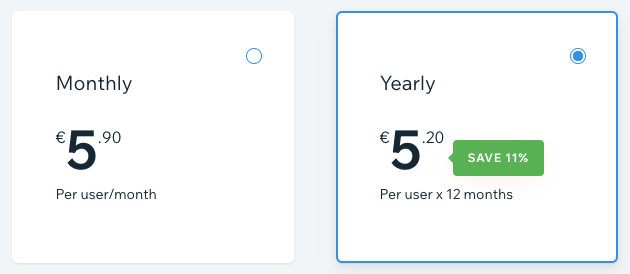
I hoped to get a free Google Workspace plan for one year, like with Squarespace. But unfortunately, this is not the case with Wix.
Transaction Fees
Wix uses a native payment provider, Wix Payments, with its eCommerce plans.
While Wix Payments is free to use, you’ll still have to consider the payment processor fees involved. This fee depends on the payment method and where your customer pays.
For instance, in EU countries, credit card payments with Wix Payments have a fee of 1.9% of the transaction amount + 0.30 EUR. Or if you are using a Wix POS (available to selected merchants in US and Canada), the fee is 2.6% + 0 USD
There are, however, no transaction fees with any of the Wix eCommerce plans.
Canceling the Subscription
Canceling your premium eCommerce subscription is easy with Wix. Just head over to start view in your dashboard, and click Manage Plan at the top:
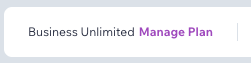
Then click on the three dots (More Actions menu) and choose Cancel Subscription.
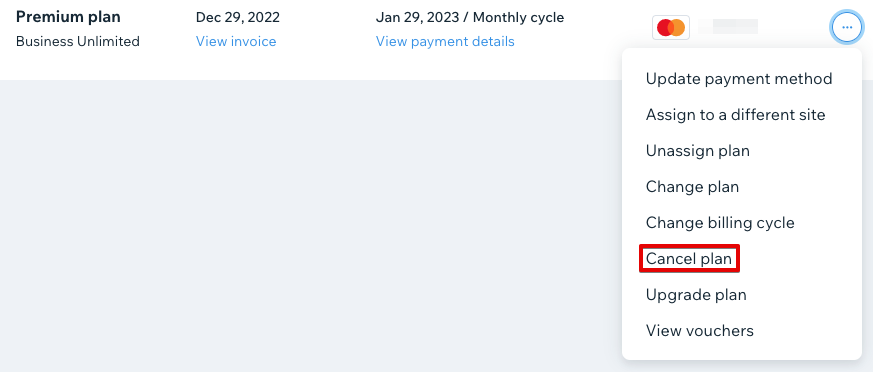
You can also see other subscriptions you have related to your store – all in one place. For instance, if you have domain or app subscriptions, you can easily cancel them through a centralized interface.
Customer Service
Wix is a very feature-rich online website platform. Therefore, you should be able to find help as quickly as possible if you run into questions.
Wix provides you with multiple ways of getting support, and the first one you’ll likely end up using is the Help Center.
You can access the Help Center by clicking on the Help navigation item at the top. From there, you can search for knowledge base articles or visit the center for more topics.
You can also get help by clicking on the question mark icon at the bottom-right of the page. After clicking it, you can talk to the WixBot chat robot, which tries to help you in the best way possible.

But the written help articles or the tutorial videos can only take you so far. If you don’t get answers to your questions that way, there is another option, and it’s called Wix Customer Care.
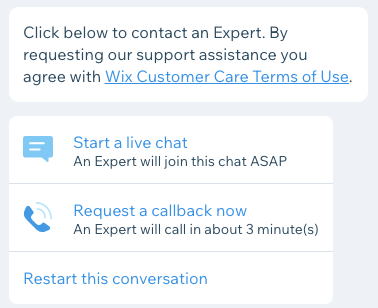
Customer care connects you to a live person via chat. Alternatively, you can also request a callback from them to have a conversation on the phone.
Since talking on the phone is not my thing, having the chat option was great. I got answers to my questions quickly. Remember that this support option is available only in certain languages and is not available 24/7.
One downside of their support was that I couldn’t find any way to submit a support ticket. Although I was happy with the live chat, some folks would prefer that option, too.
FAQ
Conclusion: Is the Wix eCommerce Platform for You?
Wix has a lot to offer regarding their online eCommerce platform. You get an abundance of features when you sign up with them.
If you want to learn more about Wix, why not give them a spin? While you can sign up with them for free, the real power lies in the premium plans.
Once you upgrade from a free plan to a premium one, you can test it for 14 days. But if you think Wix is not for you, cancel the subscription within 14 days and get a full refund.
But now, over to you:
Do you have any experience with Wix eCommerce plans? Please share them in the comments section below.
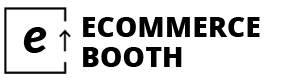
Leave a Reply