15 Zapier WooCommerce Integrations That Will Streamline Your Online Business

You have just set up your WooCommerce store, and you are ready to serve your customers.
While building up an online shop was easy, one thing starts to bother you: too much of your time goes to boring and repetitive everyday tasks. You would rather spend this time elsewhere, like on developing and marketing your business.
You can naturally hire a virtual assistant for tedious tasks, but there is an easier option: the Zapier platform.
Introducing Zapier
Zapier is an automation framework built for creating workflows between applications. These workflows, also known as Zaps, are based on the trigger/action principle:
- A trigger. A trigger is an event that occurs in an application. For instance, you receive an email to your Gmail inbox.
- An action. Action is the result that occurs after the trigger executes. For instance, once you have received an email in Gmail, you get a notification about the message in Slack.
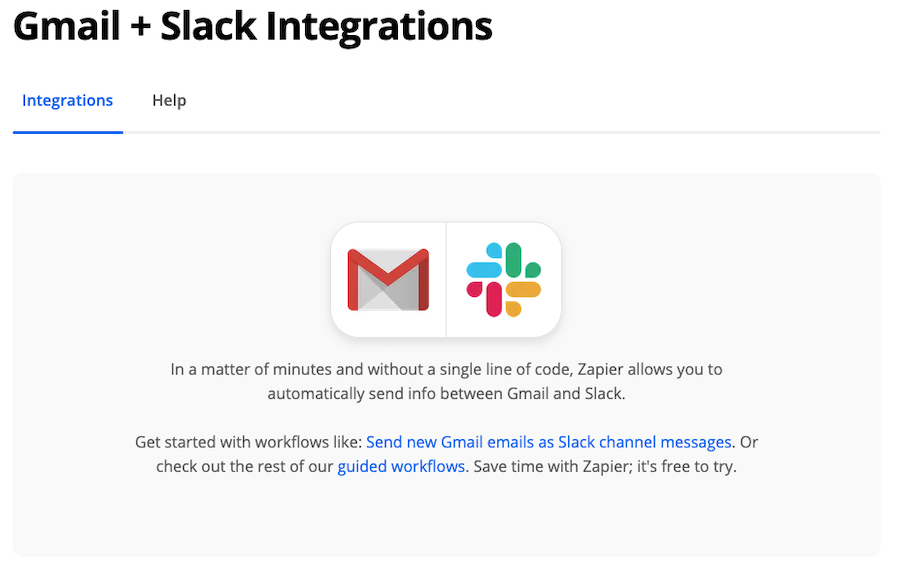
You can even add more than one action to your triggers. For instance, a new message in Slack can create a new task in Todoist, which makes a note in EverNote.
Connecting WooCommerce with Zapier: The Prerequisites
Before you can hook up WooCommerce with Zapier, make sure to do these two steps:
- Register to Zapier.
- Purchase and download the premium WooCommerce Zapier plugin. This plugin is mandatory if you want to connect WooCommerce and Zapier.
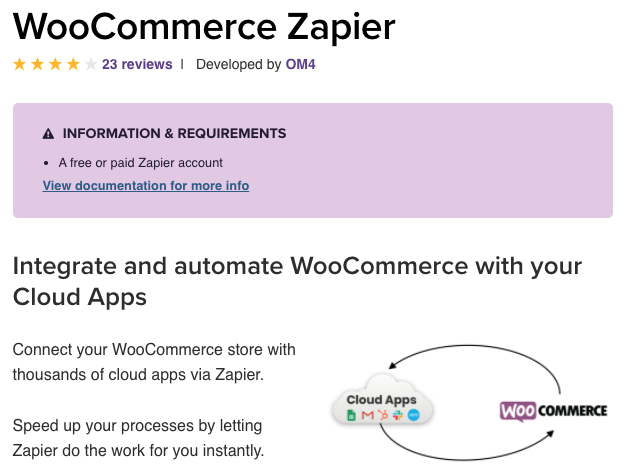
15 Zapier WooCommerce Integrations That Decrease Your Workload
For the rest of the post, we focus on showcasing some useful Zaps for WooCommerce.
Pick the one that you find most useful in your scenario. And if you don’t find one, you can always create custom automation yourself.
1. WooCommerce orders to Google Sheets ro
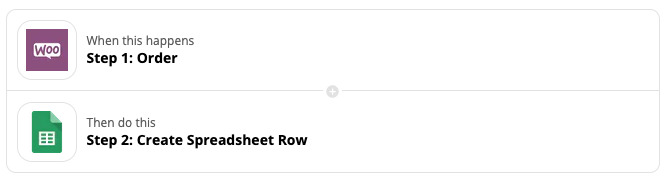
Are you keeping a manual track of your WooCommerce orders in Google Sheets? If you are, you then know how time-consuming and error-prone that is.
With the WooCommerce/Google Sheets integration, you can handle this type of task easily. So every time a new order comes in, it’s automatically updated to a Google Sheet.
2. Send emails via Gmail for new WooCommerce orde
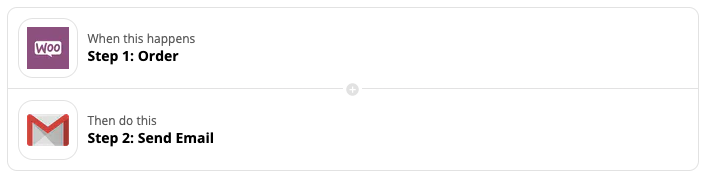
Buying anything from an online store requires a lot of communication between the buyer and the seller.
One example of communication is sending an order confirmation to the customer. But rather than sending these confirmations manually, you can automate the process with WooCommerce/Gmail integration.
3. Add new WooCommerce customers to Mailchimp as subscribe

You want to build a lasting relationship with the person who purchases something from your online store. And with the WooCommerce and MailChimp automation, you can do precisely that.
When the person buys something from your store, the automation adds him/her to MailChimp as an email subscriber.
Once the customer is on your email list, you can put him/her through an automated email sequence or do other forms of after marketing.
4. Add leads to Salesforce from new WooCommerce orde
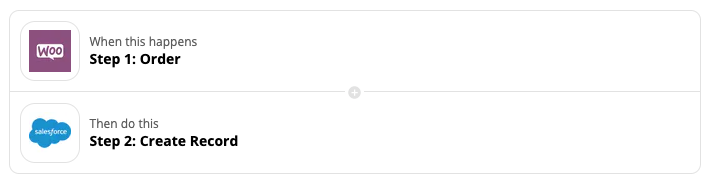
Salesforce is a CRM (customer relationship management) platform.
This kind of system has many uses. For example, it can track client contact information or manage customer interactions.
With the WooCommerce/Salesforce integration, you can automatically add new customers in WooCommerce as Salesforce leads.
5. Post new WooCommerce orders to Slack messag
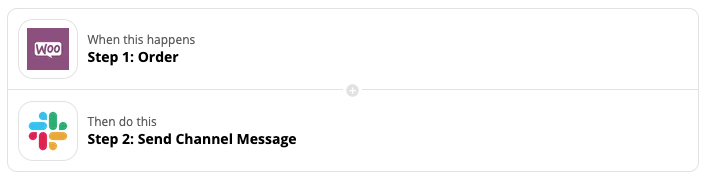
Slack is an instant messaging application for organizations and individuals. The application reduces your email load since you can replace shorter messages with Slack messages.
With the WooCommerce/Slack integration, you can make these two systems talk to each other. As soon as a new WooCommerce order comes in, you get notified about it in Slack.
You can also create a group channel in Slack so that your whole team gets a notification after a new order.
6. Create Trello cards from new WooCommerce orders
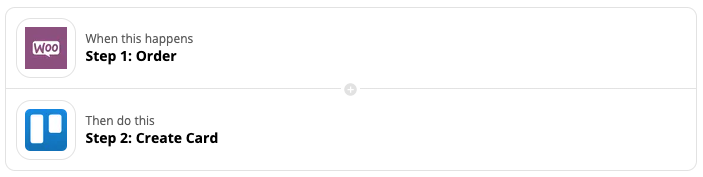
Trello is a browser-based project/task management system. The app contains boards (projects), which can include lists (project list). Within a list, you can have cards (individual project tasks).
With the WooCommerce/Trello Zap, you can make these two systems talk to each other. As soon as the new order comes in, the automation creates a new card in Trello.
This type of automation helps provide excellent customer service and fast fulfillment, especially if you keep track of orders in the Trello environment.
7. Add new WooCommerce orders to rows in Excel
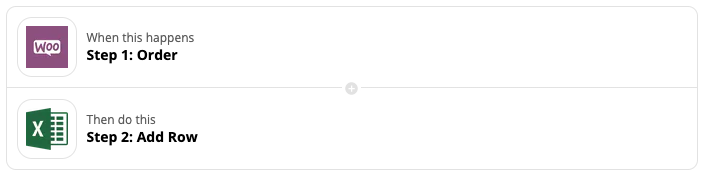
Do you keep manual records of your WooCommerce orders in Excel? You may already know this, but let me repeat: it’s time-consuming and error-prone.
With this WooCommerce/Excel integration, you can automate this process and say goodbye to time-consuming work.
8. Add new WooCommerce orders to GoToWebinar as registrants
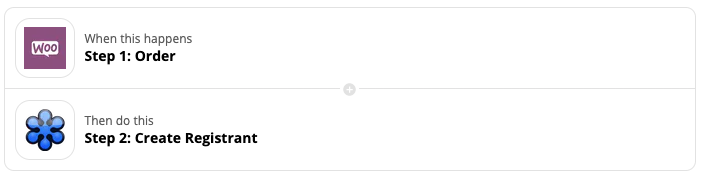
Training the customer to use the product they just bought is a great way to strengthen the customer relationship.
With this recipe, every time a new WooCommerce order occurs, the customer is added to the GoToWebinar registrant’s list.
So instead of copying registrant information manually between systems, you can have more time planning effective training instead.
9. Pin new WooCommerce products to a Pinterest board
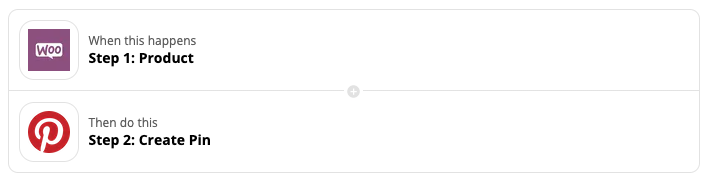
Pinterest is a popular social media platform with hundreds of millions of monthly users. Its core idea is to save and share images on its platform.
You create a “bookmark” when you save an image on Pinterest. These bookmarks are also known as Pins. You can save Pins under various boards (or categories).
This recipe will automatically create a Pin as soon as you add a new product to your WooCommerce store.
With this automation, you can speed up social media marketing on one of the biggest social media platforms.
10. Create Google Contacts from new orders in WooCommerce
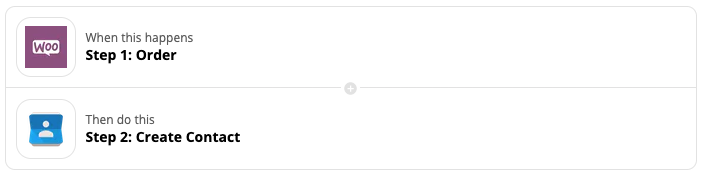
This simple recipe connects WooCommerce and Google Contacts. As soon as an order occurs in WooCommerce, the integration adds new contact information in Google Contacts.
So stop keeping manual track of your customer contact information in Google Contacts, and let the automation handle it for you.
11. Send an SMS to your customers when their WooCommerce order changes statu
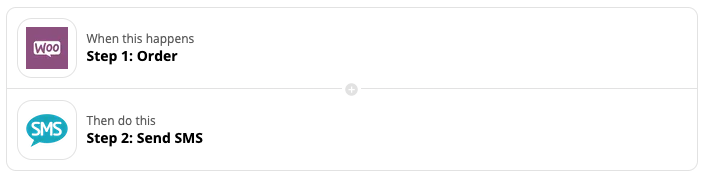
SMS messaging is not a new kid in the block in the instant messaging space. Still, it’s an efficient way to deliver time-sensitive information to your phone.
With this recipe, you can send your customer an SMS message about the order status changes in your WooCommerce store. As long as your customer has a signal in his/her phone, he/she can receive information about their order.
12. Create Acuity Scheduling coupon codes for new WooCommerce order
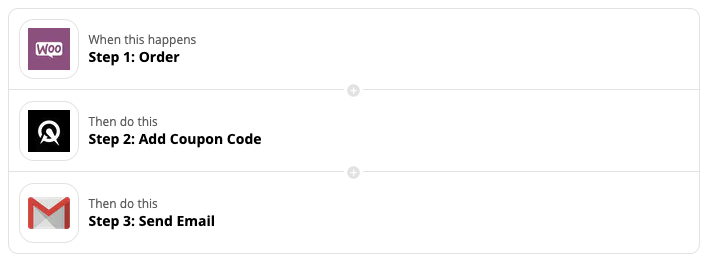
Want to impress your customers and give them a discount code on your next product consultation?
As soon as an order occurs in WooCommerce, the Zap creates a coupon code your customers use in the Acuity Scheduling application.
This automation is also an example of putting multiple applications together. In this case, you can combine WooCommerce, Acuity Scheduling, and Gmail.
13. Post new WooCommerce products to your Facebook Page
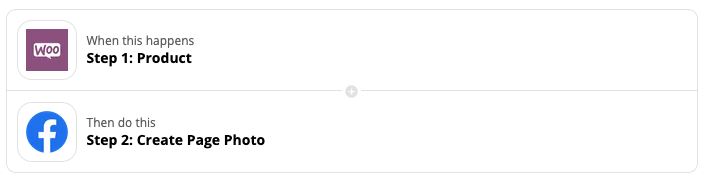
Zapier supports connecting WooCommerce with various social media outlets, and Facebook is one of them.
As soon as you add a new product to the WooCommerce store, this recipe also adds it to the company’s Facebook page.
Social media marketing can be laborious, but this automation takes part of the workload off.
14. Add new paying WooCommerce customers to Bonjoro to-do lists
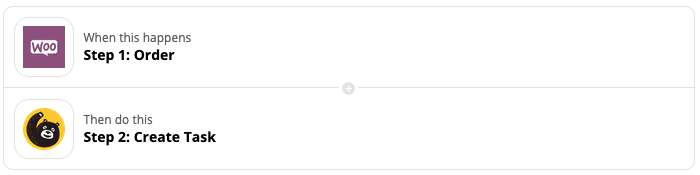
How often do you get a personalized thank you for buying a product in an online store? Not too often, I think.
When you integrate WooCommerce with Bonjoro, you can strengthen your customer relationship with personalized video messages, thanking your customer for the purchase.
As soon as a customer makes an order in your WooCommerce store, the recipe creates an item to Bonjoro’s task list. You can then record the video greeting using the Bonjoro platform.
15. Create Trustpilot invitations from new WooCommerce orders
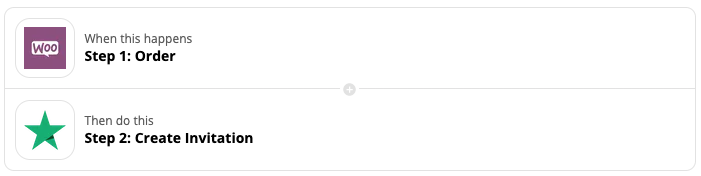
Customer feedback is crucial for improving your service or product. While some customer feedback can be private, some can be public.
One way to see what others openly think about a company is by using TrustPilot, a consumer review website about businesses worldwide.
The concept behind the WooCommerce and Trustpilot integration is simple. As soon as someone makes an order in your WooCommerce store, the customer gets an invite to give your company feedback on Trustpilot.
The thought of getting public feedback can be scary, but often, it’s also a great way to market your company, especially if a reviewer gives you a good rating.
15 Zapier WooCommerce Integrations: The FAQ
- Can a Zap have multiple triggers?
You can have only one trigger in your automation workflow. However, a trigger can launch a series of actions in other applications.
- How long does it take for Zapier to work?
Zapier has two kinds of triggers: polling and instant.
In the polling version, Zapier checks for new data from your trigger. With the Free plan, the polling time is 15 minutes, while on the Team and Company plans, it’s one minute.
In the instant trigger case, the trigger app sends an instant notification to Zapier whenever there is new data.
- Is Zapier safe to use?
Zapier takes many security measures to ensure the platform is safe to use.
For instance, the credentials you use to connect accounts to Zapier use bank-level encryption. Also, Zapier takes only those actions on your accounts that a Zap needs to run.
Zapier is also GDPR and CCPA compliant.
- Can I use Zapier for free?
Zapier has a free plan that supports five Zaps and a 15-minute application update time.
Please keep in mind that to connect WooCommerce with Zapier, you need a premium plugin called the WooCommerce Zapier. This plugin costs $59/year.
When you use the premium plugin, you don’t necessarily need any of the paid Zapier plans.
15 Zapier WooCommerce Integrations: The Conclusion
This article showed you 15 ways to connect WooCommerce with various systems. But there is more to Zapier than these 15 integrations.
You are not limited to just triggering automation based on the WooCommerce orders, as in these examples. Also, there are many more applications you can connect with than the ones I introduced in this post
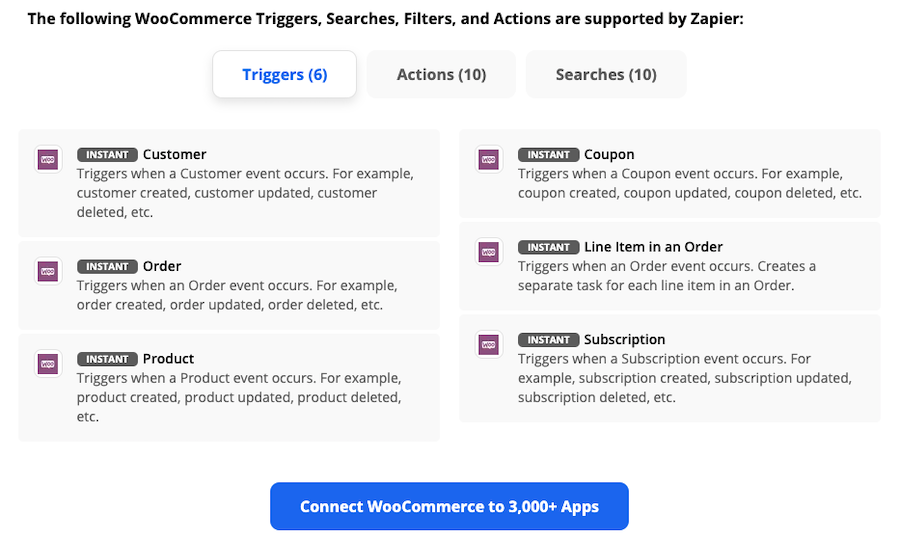
I encourage you to explore the Zapier platform to see what it’s capable of. It’s a powerful platform, and it’s waiting for you to create a time-saving workflow that your business needs.
Now over to you: What WooCommerce/Zapier integrations are your favorites? Leave a comment below.
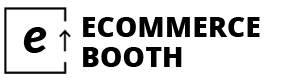
Leave a Reply